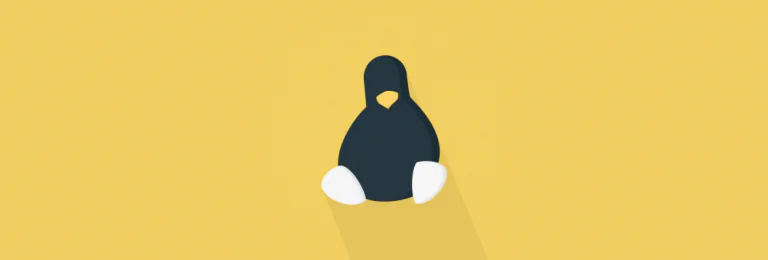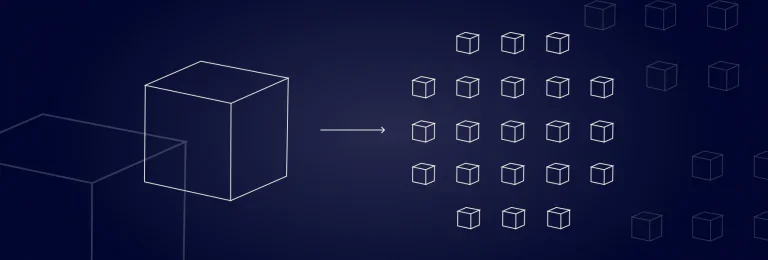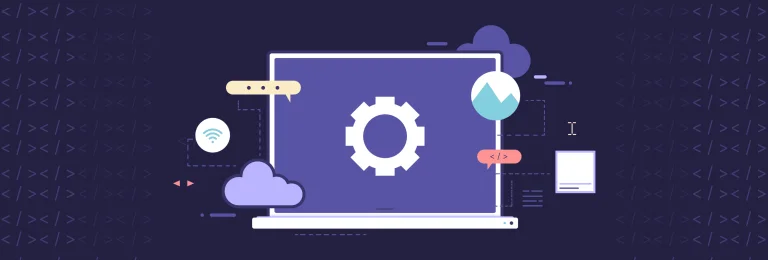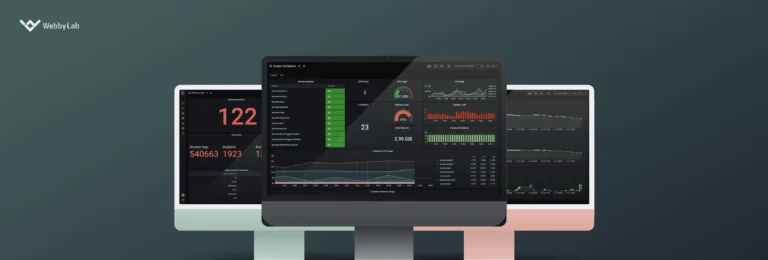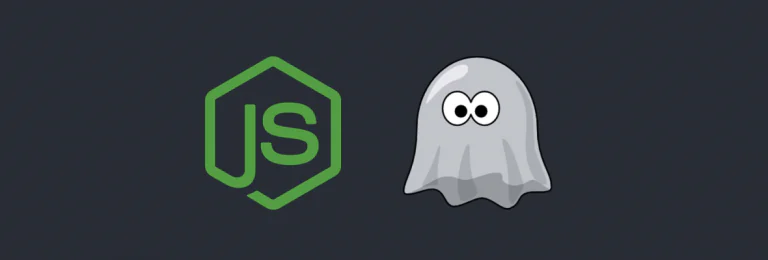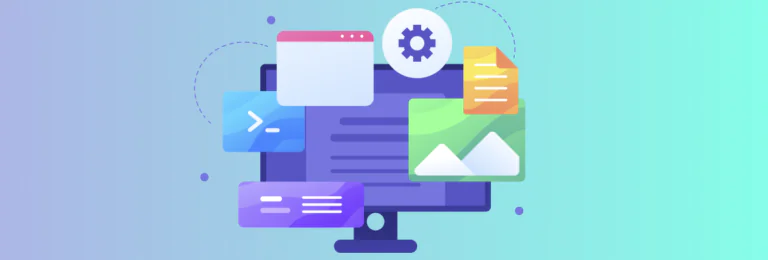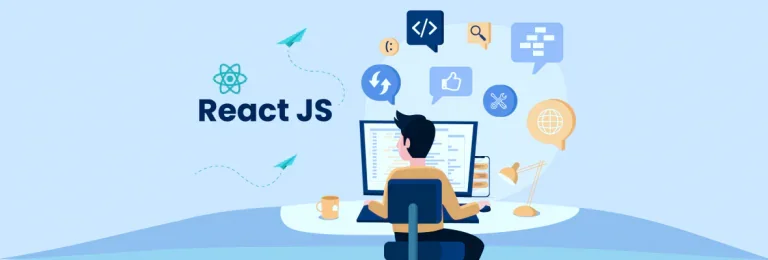Linux utilities that every developer should know
Written by:
You may also like
Monolith vs. Microservices: what’s the right choice for your project?
What is monolithic architecture? Monolithic architecture is regarded as a conventional method of developing apps. A monolithic application is made up of a single, indivisible...
Chrome DevTools Feature Guide
Chrome Developer Tools: definition and purpose Google Chrome provides developers with a toolkit commonly known as Chrome Developer Tools. It is a lifesaver for fast...
Using Grafana for IoT: Benefits, Challenges & Best Practices
How the Grafana Dashboard Could Be Useful for IoT? | WebbyLab
How to Build a Banner Generation Tool with PhantomJS
Introduction Today we delve into the exciting world of building a powerful banner generation tool using PhantomJS. In this article, we’ll explore the intricacies of...
Top 10 Programming Language used in IoT Projects in 2024
More and more IoT solutions are launched and rolled out on the market.
The Pain and the Joy of Making Isomorphic Apps in ReactJS
This post is not a tutorial. There are enough of them on the Internet. It is always more interesting to look at real production app....