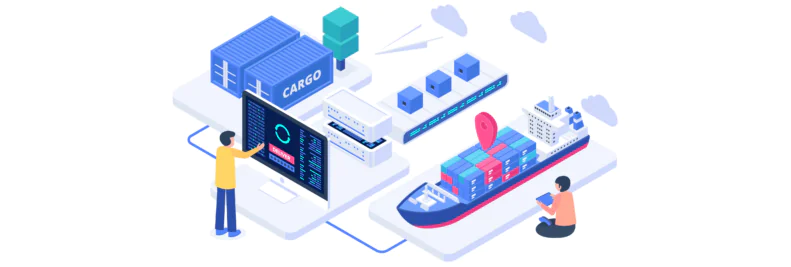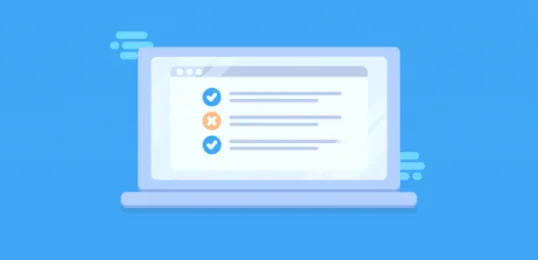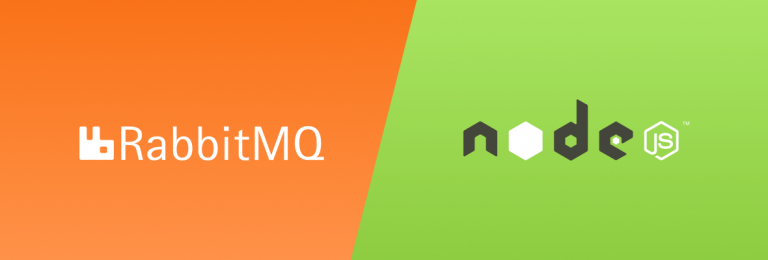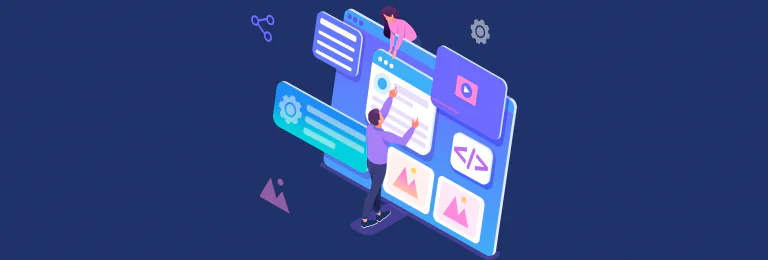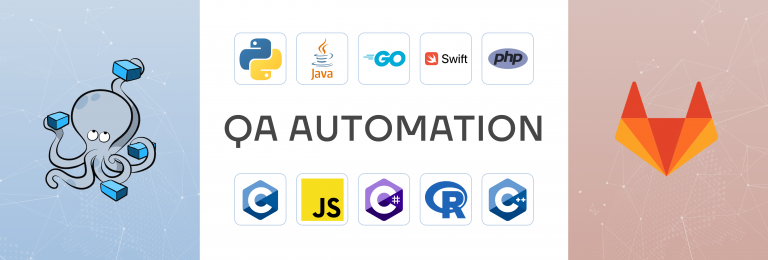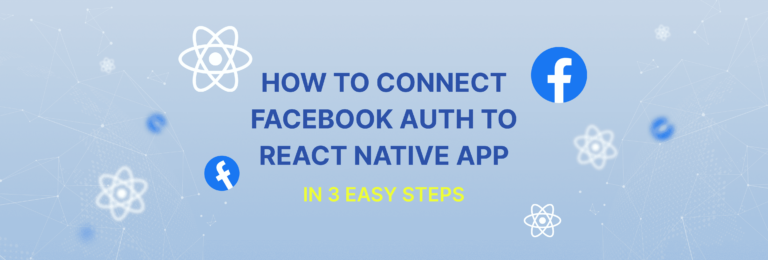Docker image size optimization for your Node.js app in 3 easy-to-use steps
Optimizing Node.js Docker images is essential for reducing the image size, improving performance, and minimizing resource consumption. Smaller image sizes result in faster deployment times, quicker builds, and lower storage requirements, making it easier to manage and scale the containers.
There are several ways to reduce the size of your Node.js Docker image, such as:
Using a smaller base image;
Minimizing the number of layers in the Dockerfile;
Removing unnecessary dependencies;
Cleaning up the build environment after installing dependencies/
Some best practices for optimizing Node.js Docker images include:
Using a small base image like Alpine Linux;
Minimizing the number of layers in the Dockerfile;
Only including necessary dependencies;
Running the application as a non-root user;
Using a .dockerignore file to exclude unnecessary files from the build context.
Multi-stage builds allow you to create smaller, more efficient Docker images by using multiple stages to build and optimize the image. You can use one stage to build the application and another stage to run it, ensuring that the final image only includes necessary files and dependencies. This technique can significantly reduce the size of your Docker image and improve performance.